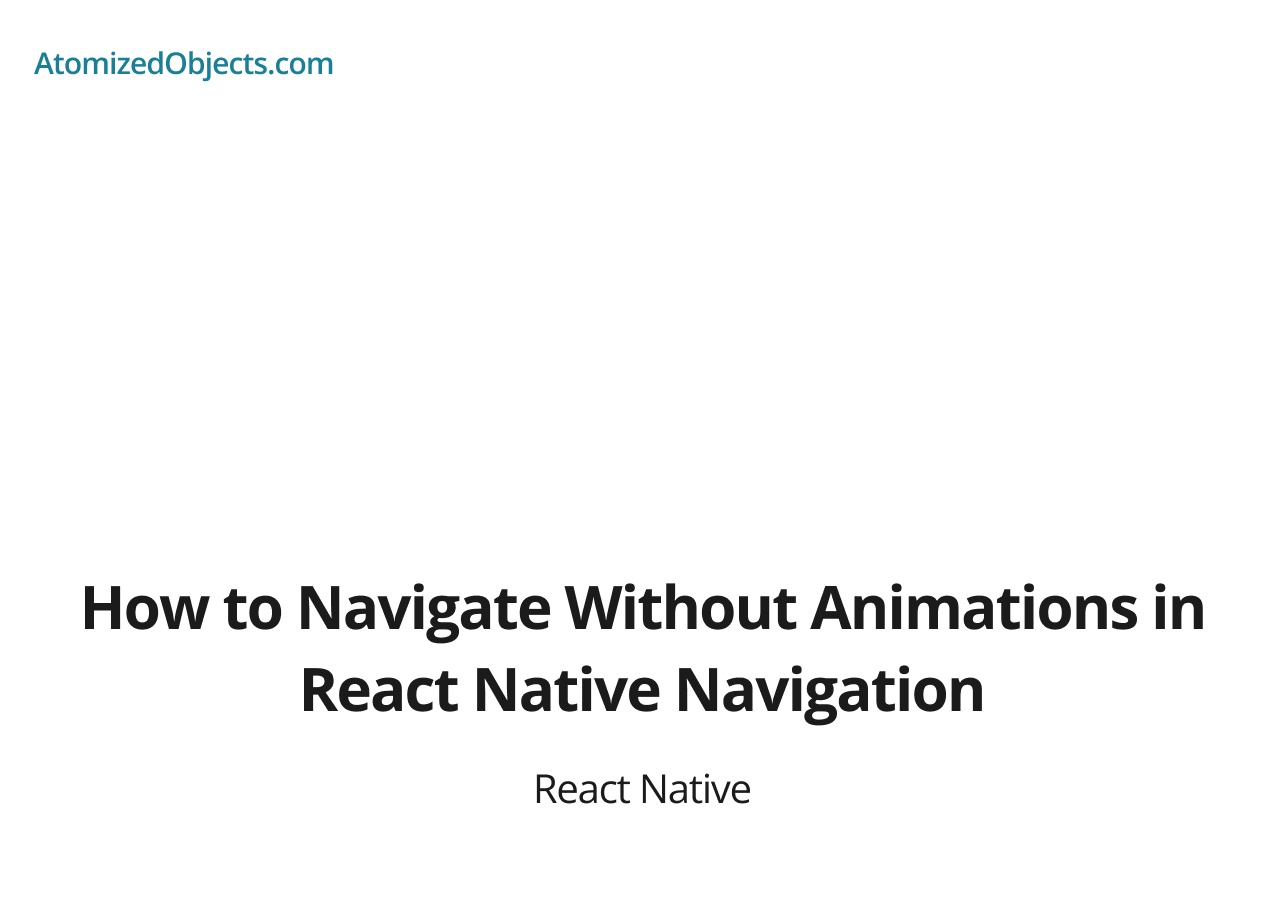React Native is a popular framework for building cross-platform mobile applications using JavaScript. A critical component of any mobile application is its ability to handle transitions between different screens or states effectively. A go-to solution for handling such transitions in React Native is the React Navigation library.
However, while the built-in transition animations are often desirable, there may be instances where you’d prefer a more instantaneous transition between screens. This guide will provide a step-by-step walkthrough on how to navigate without animations in React Navigation, leveraging the options={{ animation: "none" }} configuration.
Table of Contents
- Introduction
- Overview of React Navigation
- Scenarios for Disabling Animations
- Disabling Screen Transition Animations
- Applying No-Animation Navigation in Your Components
- Troubleshooting Potential Issues
- Conclusion
1. Introduction
React Navigation is a robust library designed to aid with routing and navigation in React Native applications. By default, it adds smooth animations when switching between screens in a stack, giving users a visual cue of the transition. However, certain use-cases may require these transitions to be instantaneous, thus necessitating the disabling of these animations.
2. Overview of React Navigation
React Navigation is the most popular choice for navigation in React Native apps due to its rich feature set and active community support. The library provides several types of navigation patterns such as stack, tab, and drawer navigation.
By default, stack navigation includes animations to indicate transitioning between screens. These animations can, however, be disabled or customized as per the application’s requirement.
3. Scenarios for Disabling Animations
While animations can improve the overall user experience, there are certain scenarios where disabling them might be beneficial. These include:
- Performance Considerations: Animations can potentially lead to performance issues, especially on lower-end devices.
- User Preferences: Some users might find animations distracting and prefer a less animated UI.
- Design Constraints: Your application’s design might necessitate instant screen transitions rather than animated ones.
4. Disabling Screen Transition Animations
In React Navigation, you can control screen transitions using the options prop in the screen component. You can set options={{ animation: "none" }} to disable the animations. Let’s see how it works in the context of Stack navigation:
import { createStackNavigator } from '@react-navigation/stack';
const Stack = createStackNavigator();
export default function App() {
return (
<NavigationContainer>
<Stack.Navigator initialRouteName="Home">
<Stack.Screen
name="Home"
component={HomeScreen}
options={{ animation: "none" }}
/>
<Stack.Screen
name="Details"
component={DetailsScreen}
options={{ animation: "none" }}
/>
</Stack.Navigator>
</NavigationContainer>
);
}In this code, the options={{ animation: "none" }} property in the Stack.Screen component disables the transition animations between screens.
5. Applying No-Animation Navigation in Your Components
Once you’ve disabled animations for screen transitions, you can navigate between screens as usual using the navigation.navigate function. Here is a simple example:
import React from 'react';
import { Button } from 'react-native';
const HomeScreen = ({ navigation }) => (
<Button
title="Go to Details"
onPress={() => navigation.navigate('Details')}
/>
);Here, when the user taps the button, the app will navigate to the ‘Details’ screen without any animation.
6. Troubleshooting Potential Issues
Here are some common issues you might face and their possible solutions:
- Animations are Still Occurring: Ensure that you’ve set the
options={{ animation: "none" }}property in the correct place within eachStack.Screencomponent. - Unexpected App Behavior: If the navigation isn’t behaving as expected, try clearing your cache or restarting your development server.
7. Conclusion
React Navigation offers developers a comprehensive solution for handling routing and navigation in React Native applications. While its default animated transitions between screens are usually desirable, there can be instances where a no-animation approach is preferred. This guide provided you with a walkthrough on how to achieve this by using the options={{ animation: "none" }} configuration.
Now you have the power to control your application’s navigation animations and provide the user experience that best suits your unique needs.
There we have how to Navigate Without Animations in React Native Navigation, if you want more like this be sure to check out some of my other posts!