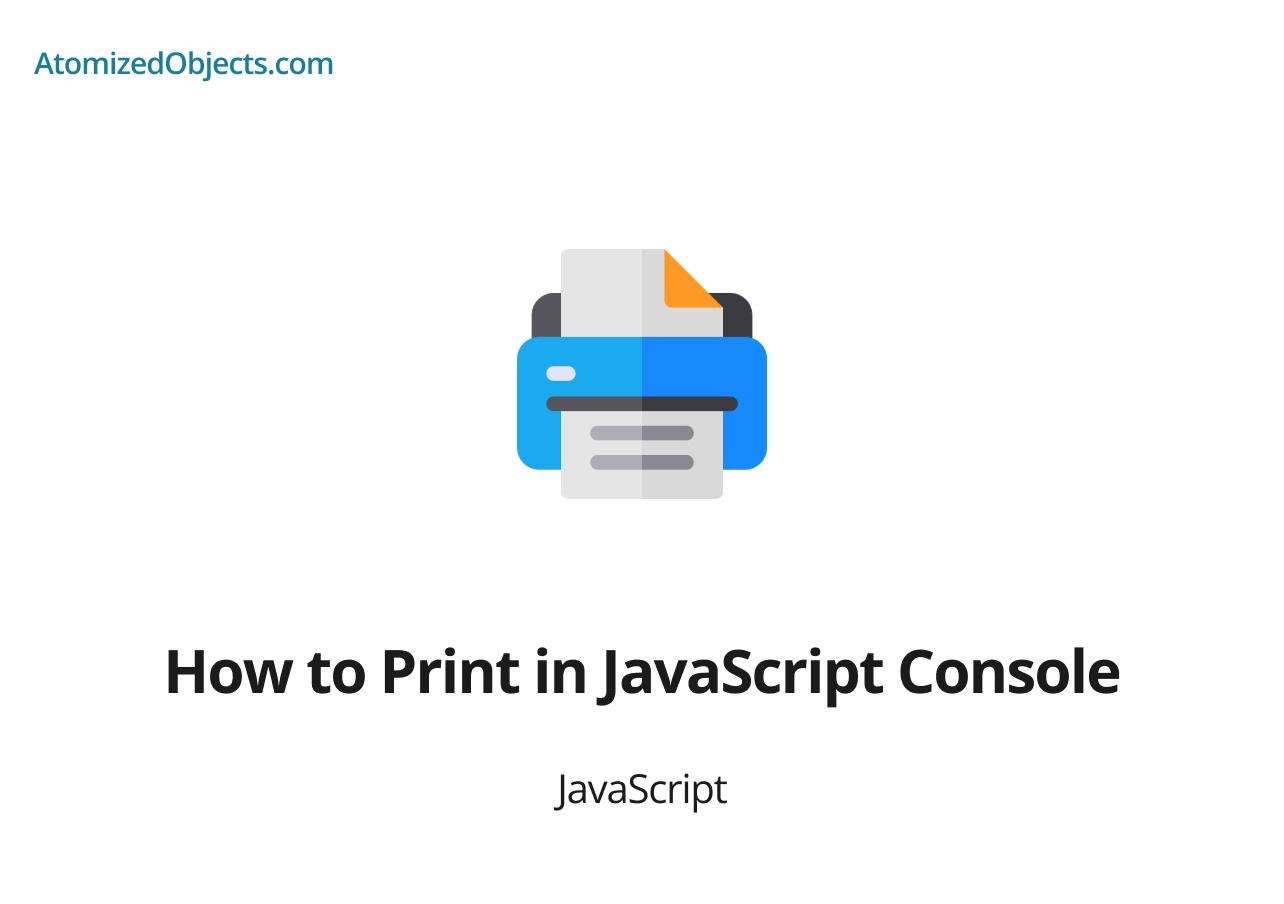The JavaScript console is a powerful tool that allows developers to display information and debug their code during runtime. Printing messages to the console is a common practice for tracking variables, testing functionality, and troubleshooting issues in JavaScript applications. In this article, we will explore different methods and techniques for printing in the JavaScript console, providing you with the knowledge and tools to effectively utilize this essential feature.
Table of Contents
- Introduction to JavaScript Console
- Printing Messages with console.log()
- Output Formatting with console.log()
- Logging Variables and Objects
- Conditional Logging with console.assert()
- Timing Execution with console.time() and console.timeEnd()
- Debugging with console.debug()
- Displaying Warnings and Errors with console.warn() and console.error()
- Clearing the Console with console.clear()
- Conclusion
Introduction to JavaScript Console
The JavaScript console is a development tool available in most modern web browsers. It provides an interface for developers to interact with the browser’s JavaScript engine and execute code, as well as to display messages, errors, and warnings during runtime.
The console is a valuable resource for developers, offering a convenient way to observe and debug code without interfering with the user interface. It allows you to print messages, log variables, track program flow, and identify potential issues in your JavaScript applications.
Printing Messages with console.log()
The console.log() method is the most commonly used function for printing messages to the JavaScript console. It accepts one or more arguments and displays them as text in the console output.
console.log('Hello, world!');
console.log(42);
console.log('The answer is', 42);In the example above, we use console.log() to print a simple string, a numeric value, and a combination of a string and a number. The messages will appear in the console output with the corresponding formatting.
Output Formatting with console.log()
The console.log() method supports string interpolation, which allows you to insert variables or expressions within the logged message. You can use placeholders (%s for strings, %d for numbers, %f for floating-point numbers) to dynamically insert values into the log.
const name = 'John';
const age = 30;
console.log('My name is %s and I am %d years old.', name, age);In this example, we use string interpolation to insert the values of the name and age variables into the log message. The placeholders %s and %d are replaced with the corresponding values at runtime.
Logging Variables and Objects
In addition to printing simple messages, the console can display the values of variables and objects. By logging variables, you can track their values and monitor their changes during runtime.
const name = 'John';
const age = 30;
const person = { name, age };
console.log(name);
console.log(age);
console.log(person);In this example, we log the name and age variables, as well as the person object. The console will display the values and structures of these variables, allowing you to inspect them and verify their state.
Conditional Logging with console.assert()
The console.assert() method is useful for conditional logging. It takes a condition as the first argument and a message as the second argument. If the condition evaluates to false, the message will be printed to the console. If the condition is true, nothing will be logged.
const age = 15;
console.assert(age >= 18, 'You must be 18 or older to proceed.');In this example, we assert that the age variable must be greater than or equal to 18. If the
condition is false, the error message will be displayed in the console. This is particularly helpful for debugging and enforcing specific conditions in your code.
Timing Execution with console.time() and console.timeEnd()
The console.time() and console.timeEnd() methods allow you to measure the execution time of a specific code block or operation. By using these methods, you can identify performance bottlenecks and optimize your JavaScript applications.
console.time('operation');
// Perform the operation you want to measure
console.timeEnd('operation');In the example above, we start a timer using console.time('operation') before the code block we want to measure. After the operation is completed, we call console.timeEnd('operation') to stop the timer and display the elapsed time in the console.
Debugging with console.debug()
The console.debug() method is similar to console.log() and is commonly used for debugging purposes. It allows you to print debug messages to the console, which can help you track program flow and investigate issues in your code.
const x = 42;
console.debug('The value of x is', x);In this example, we log a debug message that includes the value of the x variable. Debug messages can be helpful in understanding how your code executes and identifying any unexpected behavior.
Displaying Warnings and Errors with console.warn() and console.error()
The console.warn() and console.error() methods are used to display warning and error messages, respectively. These methods highlight important issues and draw attention to potential problems in your JavaScript code.
console.warn('This is a warning message.');
console.error('An error occurred. Please check your code.');By using these methods, you can convey the severity of issues in your application and prompt developers to take necessary actions to resolve them.
Clearing the Console with console.clear()
The console.clear() method clears the console output, removing all previous logs and messages. It provides a clean slate for debugging and allows you to focus on new output without clutter.
console.clear();Executing console.clear() will clear the console, removing any previous messages and logs.
Conclusion
Printing messages to the JavaScript console is a valuable technique for debugging and monitoring your code during runtime. By utilizing the methods provided by the console object, such as console.log(), console.assert(), and console.debug(), you can effectively track variables, identify errors, measure execution time, and improve the overall quality of your JavaScript applications.
In this article, we explored various techniques and methods for printing in the JavaScript console, including output formatting, logging variables and objects, conditional logging, timing execution, debugging, displaying warnings and errors, and clearing the console. By mastering these techniques, you will become proficient in utilizing the JavaScript console as a powerful tool for development and debugging purposes.
Remember to leverage the console effectively in your workflow, experiment with different logging approaches, and embrace the power of the console as you build and enhance your JavaScript applications.
There we have how to Print in JavaScript Console, if you want more like this be sure to check out some of my other posts!