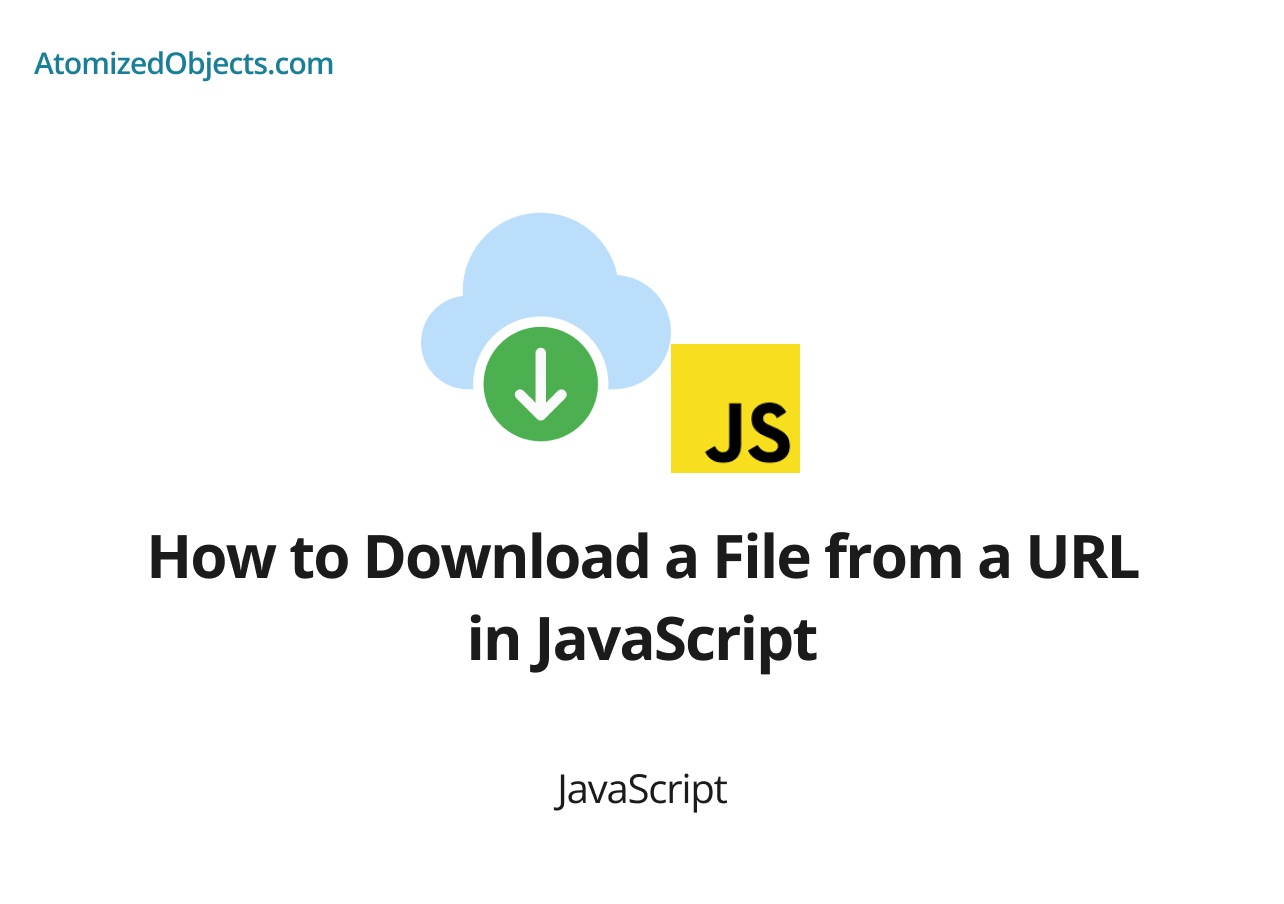Downloading files from URLs is a common task in web development, and JavaScript provides various methods to accomplish this. Whether you need to download images, documents, or any other type of file, JavaScript offers several approaches to handle file downloads. In this article, we will explore different techniques and methods to download files from a URL using JavaScript. We will cover the use of anchor tags, the fetch() API, and the XMLHttpRequest object. By the end of this article, you will have a solid understanding of how to implement file downloads in JavaScript.
Table of Contents
- Introduction to File Downloads in JavaScript
- Downloading Files using Anchor Tags
- Downloading Files using the
fetch()API - Downloading Files using the
XMLHttpRequestObject - Handling File Download Errors
- Advanced Techniques and Considerations
- Conclusion
Introduction to File Downloads in JavaScript
Downloading a file from a URL typically involves sending a request to the server and receiving the file as a response. JavaScript provides different methods to initiate this process and handle the file download. The choice of method depends on your specific requirements, such as the need for customization, error handling, or compatibility with different browsers.
In the following sections, we will explore three commonly used approaches to download files from a URL in JavaScript.
Downloading Files using Anchor Tags
One straightforward approach to download files is by leveraging anchor tags (<a>). By setting the href attribute to the URL of the file and adding the download attribute, we can prompt the browser to download the file when the link is clicked.
<a href="https://example.com/path/to/file.pdf" download>Download PDF</a>In this example, the anchor tag points to the URL of the file you want to download (https://example.com/path/to/file.pdf). The download attribute specifies that the file should be downloaded instead of opening it in the browser.
This method works well for static URLs and allows users to initiate the download by clicking the link. However, it may not be suitable for dynamically generated URLs or scenarios where you need more control over the download process.
Downloading Files using the fetch() API
The fetch() API provides a powerful and flexible way to make HTTP requests, including file downloads. It supports handling different file types, error handling, and customization options.
Here’s an example of how to download a file using the fetch() API:
fetch('https://example.com/path/to/file.pdf')
.then(response => response.blob())
.then(blob => {
const url = URL.createObjectURL(blob);
const a = document.createElement('a');
a.href = url;
a.download = 'file.pdf';
a.click();
URL.revokeObjectURL(url);
})
.catch(error => {
console.error('File download failed:', error);
});In this example, we use the fetch() function to send a GET request to the file’s URL. We then handle the response as a Blob using the response.blob() method. The Blob object represents the file’s data.
Next, we create a temporary URL for the Blob using URL.createObjectURL(blob). We create a new anchor element (<a>) dynamically, set its href attribute to the temporary URL, specify the desired file name using the download attribute, simulate a click event on the anchor element, and finally revoke the temporary URL using URL.revokeObjectURL(url).
If an error occurs during the download process, the catch block handles the error and logs an appropriate message.
This method provides more control over the download
process and allows for additional customization, such as setting custom headers or handling authentication.
Downloading Files using the XMLHttpRequest Object
Another approach to download files is by using the XMLHttpRequest object, which provides a traditional way to make HTTP requests in JavaScript.
Here’s an example of how to download a file using the XMLHttpRequest object:
const xhr = new XMLHttpRequest();
xhr.open('GET', 'https://example.com/path/to/file.pdf', true);
xhr.responseType = 'blob';
xhr.onload = function () {
if (xhr.status === 200) {
const blob = xhr.response;
const url = URL.createObjectURL(blob);
const a = document.createElement('a');
a.href = url;
a.download = 'file.pdf';
a.click();
URL.revokeObjectURL(url);
} else {
console.error('File download failed:', xhr.status);
}
};
xhr.onerror = function () {
console.error('File download failed');
};
xhr.send();In this example, we create a new XMLHttpRequest object and specify the URL of the file we want to download using the open() method. We set the responseType to 'blob' to indicate that we expect a binary response.
The onload event handler checks if the response status is 200 (indicating a successful download). If it is, we proceed with creating a temporary URL for the Blob, creating an anchor element, and simulating a click event to trigger the download. Finally, we revoke the temporary URL.
If an error occurs during the download process, the onerror event handler logs an appropriate error message.
Handling File Download Errors
Handling errors during file downloads is an important aspect of providing a smooth user experience. Errors can occur due to various reasons, such as network issues, server errors, or incorrect URLs.
To handle errors during file downloads, you can utilize the catch block in the fetch() method or the onerror event handler in the XMLHttpRequest approach. By logging the error message or providing appropriate feedback to the user, you can ensure they are aware of any issues that arise during the download process.
Additionally, you can implement fallback strategies, such as displaying alternative download options or providing instructions for manual downloads in case the automated download fails.
Advanced Techniques and Considerations
While the techniques discussed above cover the basics of file downloads in JavaScript, there are additional advanced techniques and considerations you can explore:
-
Download Progress: You can enhance the user experience by showing a progress bar or indicating the download progress during large file downloads. This can be achieved by utilizing the
progressevent in theXMLHttpRequestapproach or using thefetch()API in combination with theReadableStreamand theresponse.body.getReader()method. -
Authentication: If the file you want to download requires authentication, you can include appropriate authentication headers or credentials in your requests. This ensures that authenticated users can download files seamlessly.
-
Cross-Origin Requests: When downloading files from URLs that belong to a different domain or have different origin restrictions, you may need to handle cross-origin requests by setting the appropriate CORS headers on the server-side. This allows the client-side JavaScript to access the file and initiate the download.
-
Large File Downloads: For large files, consider implementing techniques such as chunked downloading or resumable downloads to handle interruptions or optimize network usage. These techniques involve downloading files in smaller portions or resuming downloads from where they left off.
-
Security Considerations: When enabling file downloads from URLs, ensure that appropriate security measures are in place to prevent unauthorized access to sensitive files. Validate user permissions and sanitize file names to mitigate potential security risks.
Conclusion
Downloading files from URLs using JavaScript is a fundamental task in web development. By utilizing anchor tags, the fetch() API, or the XMLHttpRequest object, you can provide users with the ability to download files seamlessly.
In this article, we explored different methods and techniques for implementing file downloads in JavaScript. We covered using anchor tags for simple downloads, the fetch() API for more control and flexibility, and the XMLHttpRequest object for traditional requests. We also discussed handling errors, advanced techniques, and important considerations when dealing with file downloads.
By understanding these techniques and considering the specific requirements of your application, you can confidently implement file downloads and enhance the user experience of your web applications.
There we have how to Download a File from a URL in JavaScript, if you want more like this be sure to check out some of my other posts!